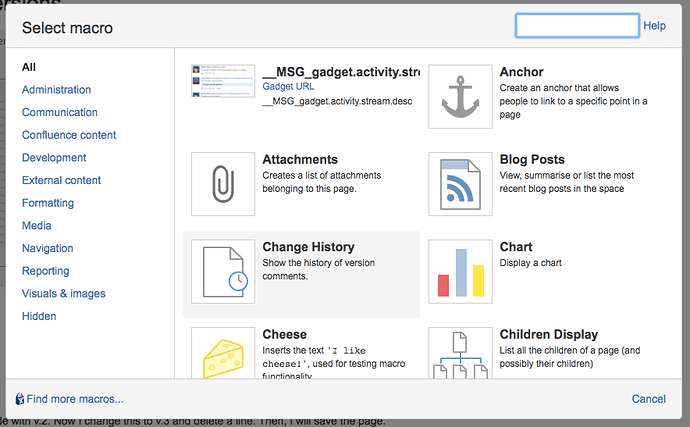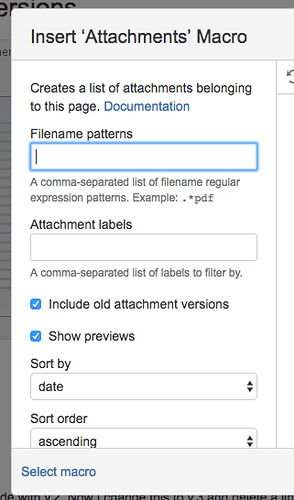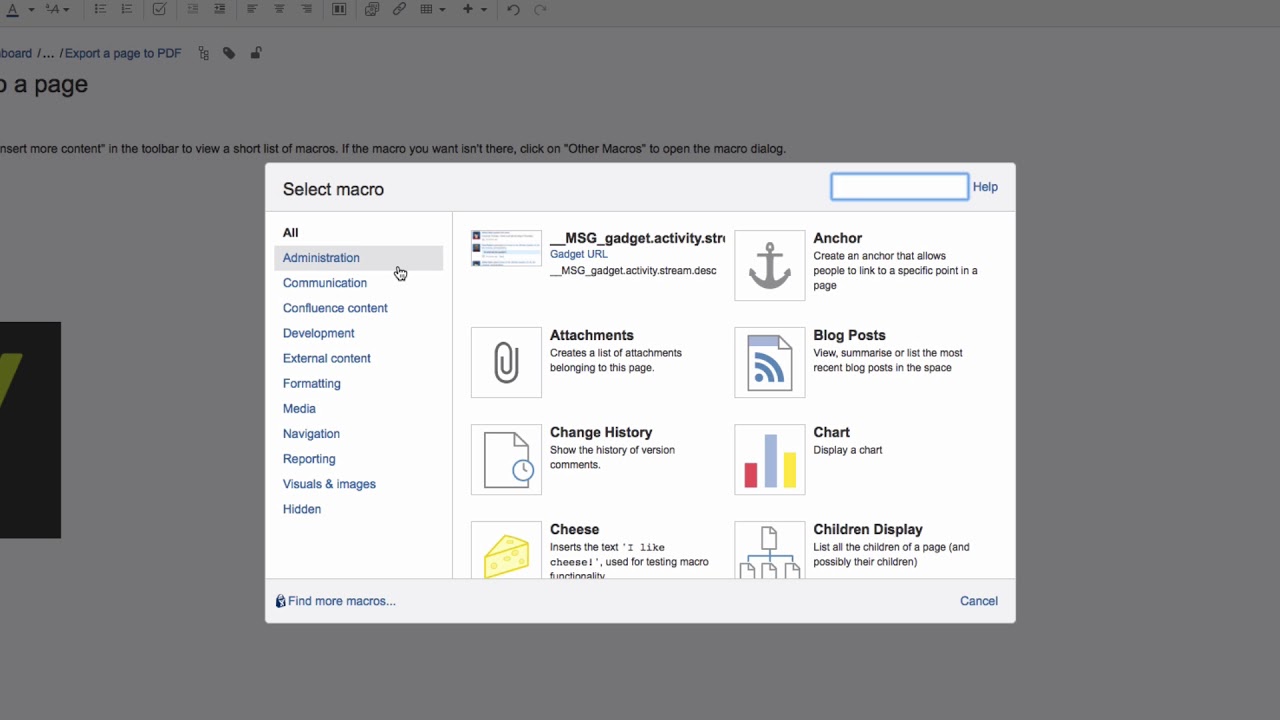How do I add a standard macro to a Confluence page?
Using macros improves the overall functionality in Confluence. In a page’s edit mode, click “Insert more content” in the toolbar to view a short list of macros.
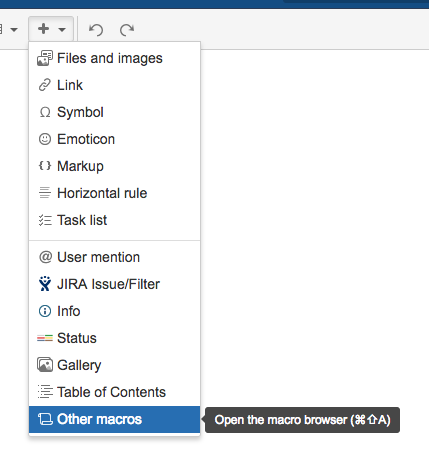
If the macro you want isn’t there, click on “Other Macros” to open the macro dialog. Here you can select different groups of macros from the sidebar or start typing the name of the macro in the search field. When you click on a macro, you’ll see a new dialog, in which, depending on the macro, you can enter in specific information.
Click “Insert” to place the macro on your page. Click on the macro’s preview icon to open the macro dialog. You can edit the macro settings or remove it. After you save your page, you will see the fully-functioning macro in view mode.
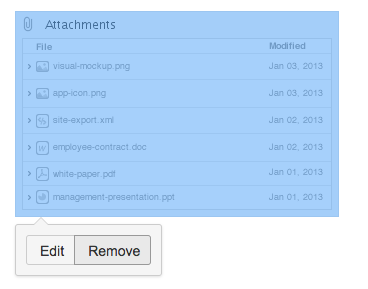
You can see how it works in our Video #29 of the video tutorial series “Learn Atlassian Confluence” and also read more about macros on this page of Atlassian’s documentation.