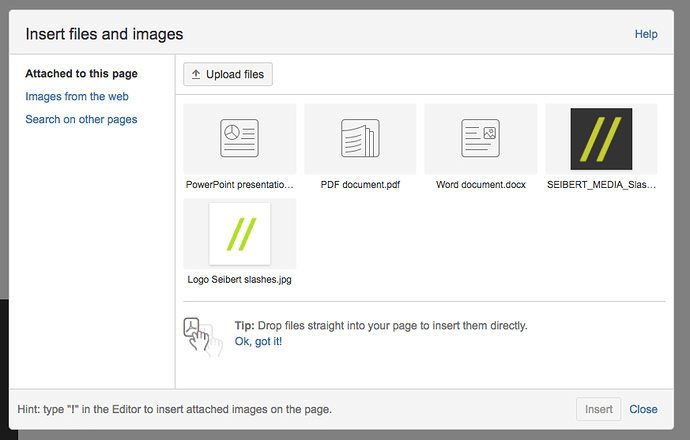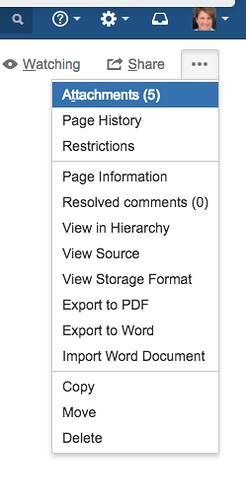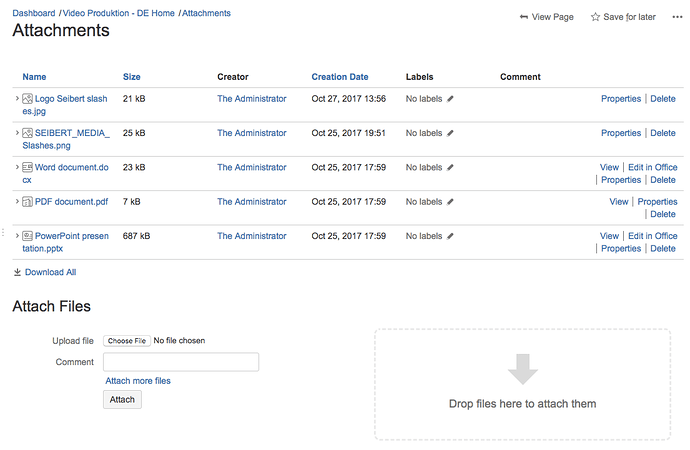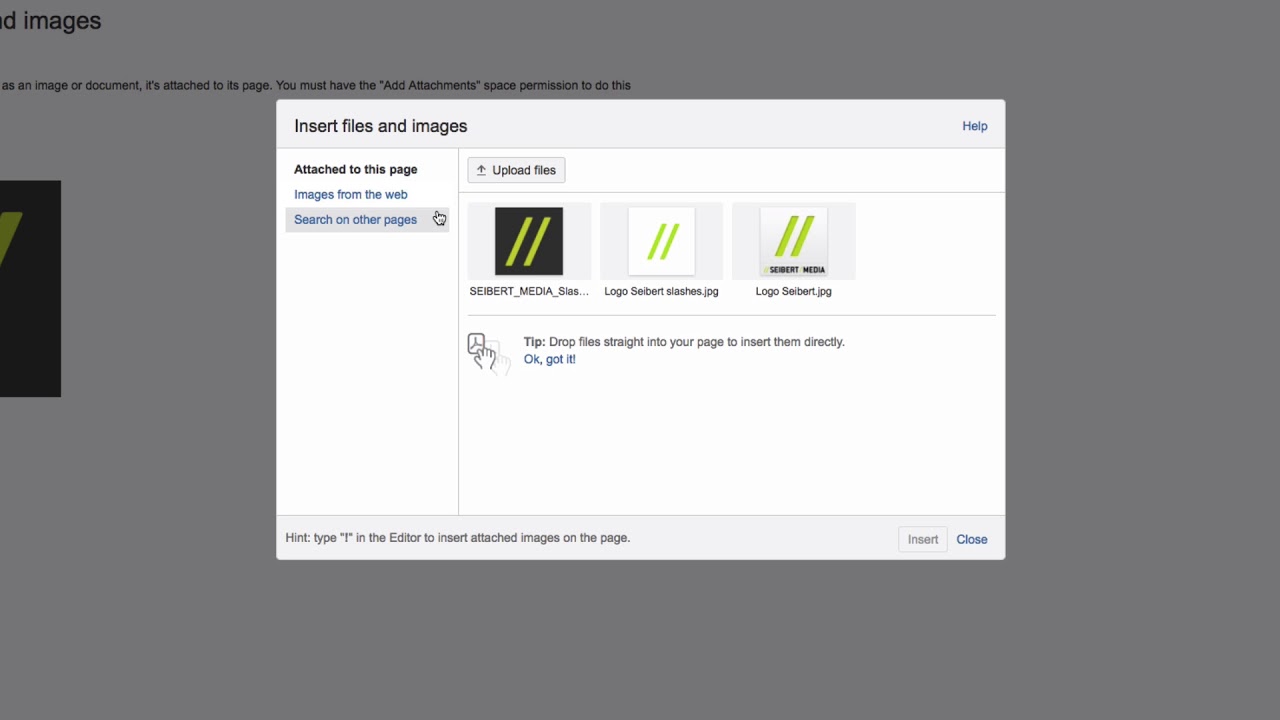How do you attach files to a page in Confluence?
There are several options for attaching files in Confluence. In the edit or view mode, you can drag the file from your desktop to the page.
In the toolbar, you can click “Insert files and images,” or press “Ctrl + M” on your keyboard. You’ll then see the attachments dialog. Here, you can upload pictures from the internet or from other Confluence pages.
From view mode you can also click on the three gray dots in the page menu and then on “Attachments”. You can upload, edit, or delete attached files from this Attachments dialog.
When you upload a file, such as an image or document, it’s attached to its page. You must have the “Add Attachments” space permission to do this.
Check out our Video #18 of the Video Tutorial Series “Learn Atlassian Confluence”. You can also find all about attachments on this page of Atlassians documentation.