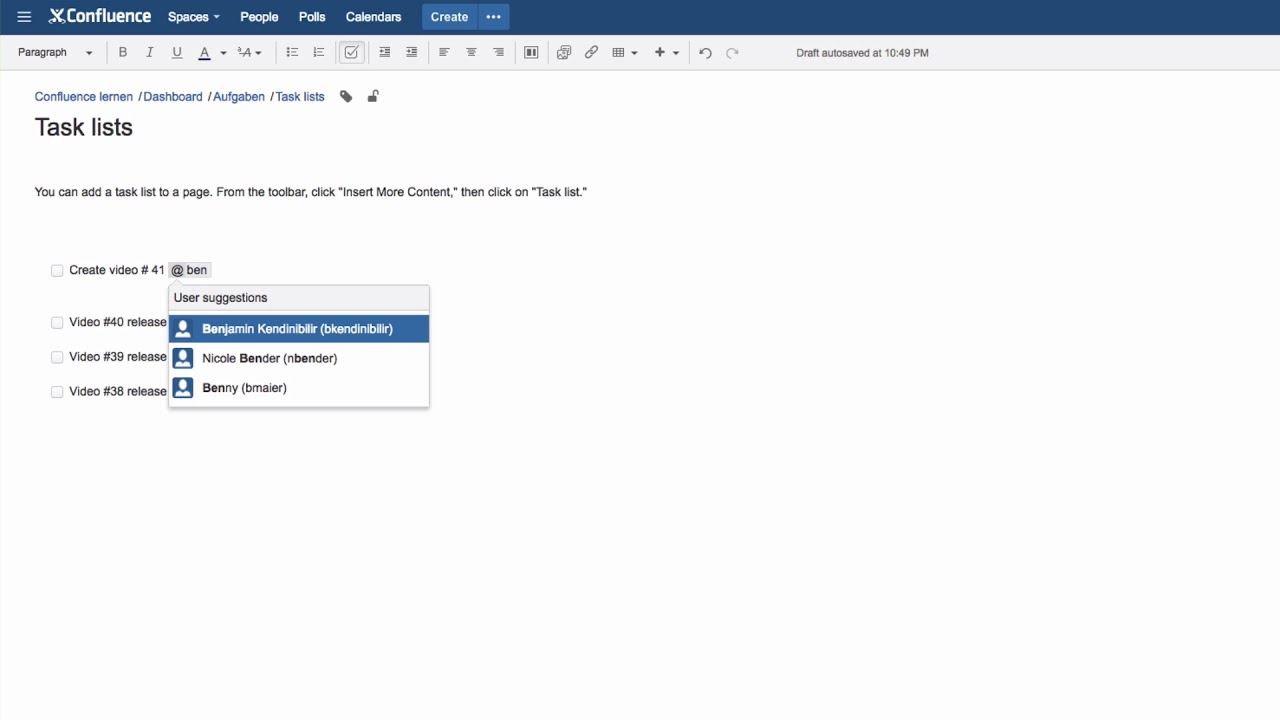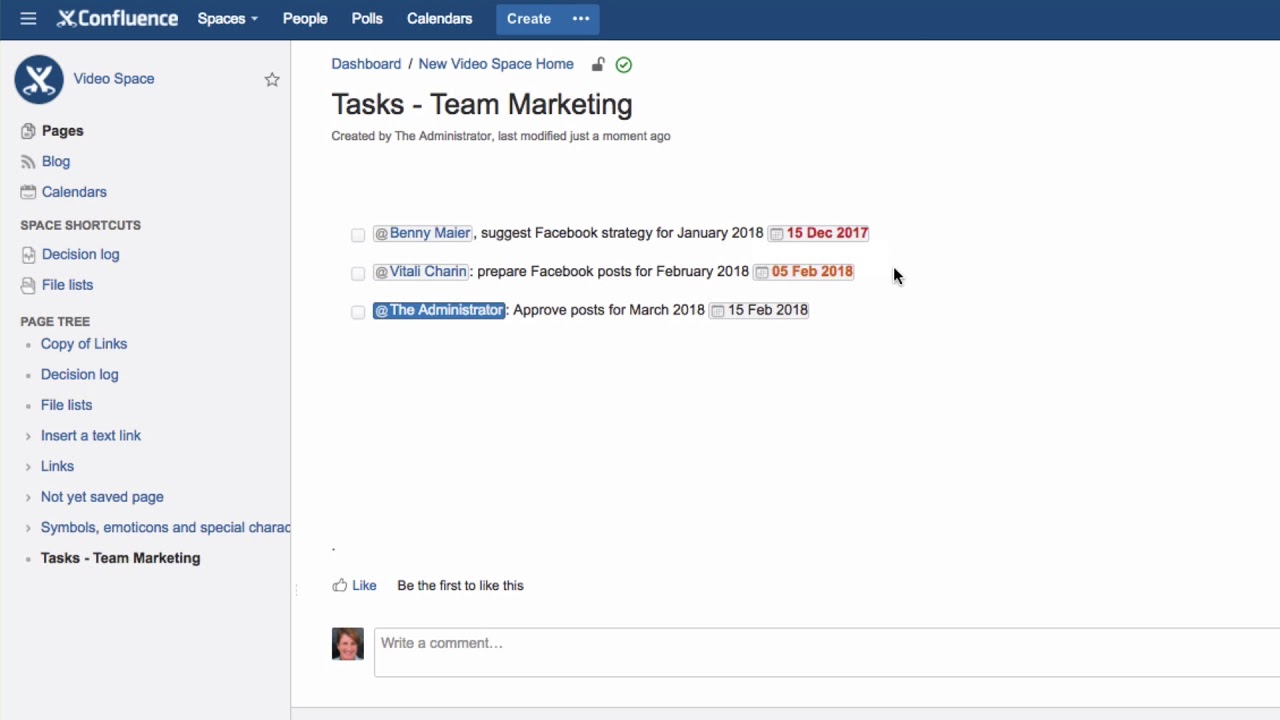How to create a task list on a Confluence page. What is the meaning of the different colors of a task?
To add a task list to a page, in edit mode, from the toolbar, click “Insert More Content,” then click on “Task list.” You’ll see a small box next to some instructions for entering tasks. Overwrite this text with your own task. Tag someone with an @-mention, which will suggest a name as soon as you start typing. You can also use double slashes // to enter a due date.
After saving, you will see your task list. The date will be orange when the task is due within a week, or red when it’s overdue.
To mark the task as complete, either in edit mode or more easily in view mode, simply click on each checkbox. A completed task will be gray.
You can see how this works in our Video #9 and Video #92 of our Video Tutorial series “Learn Atlassian Confluence”.
You may want to read also this page in Atlassian’s documentation.