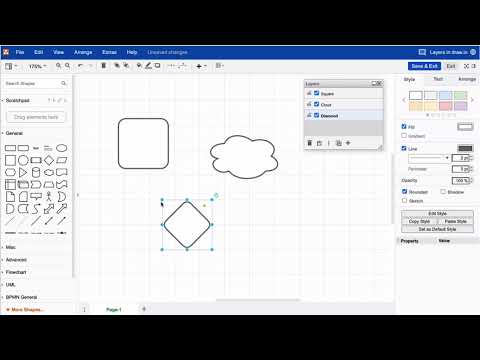My draw.io diagram contains three different layers. I want to add shapes to specific layers directly, how can I achieve that?
Hi there. First, you need to make sure that the layer panel is visible (see Menu > View > Layers or Cmd+Shift+L ). Click on the layer to which you would like to add a shape. The layer is now highlighted blue. Now drag and drop shapes on the canvas, and they’ll automatically be located on that layer. If you like to switch layers while adding shapes to your diagram, always make sure your desired layer is selected (highlighted blue). Though, if you forget, you can easily relocate these shapes.
There’s a dedicated video to answer your question below as well as a Youtube playlist that covers all available layer features, so be sure to check out our Youtube channel.
Fore more general info on draw.io for Confluence or Jira, please refer to our draw.io webpage.
And some great blogposts! Blog - draw.io