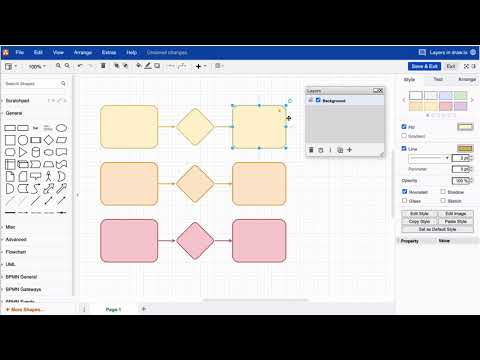I created a draw.io diagram with five layers. Two of them contain the basic structure of my diagram. I like to lock them so the shapes can’t be moved or edited anymore. How do I achieve that?
Hi there. First, you need to make sure that the layer panel is visible (see Menu > View > Layers or Cmd+Shift+L ). When you have a look at the layers, you’ll see a grey lock icon at the left of the layer name (by default there is always one layer named Background ). Click on the icon to lock the layer. From now on, none of the shapes, connectors or texts on that layer can be edited. Click again to unlock the layer. There is a dedicated video to answer your question below and also a Youtube playlist that covers all available layer features, so be sure to check out our Youtube channel. BTW, It is also possible to lock specific shapes instead of global layers.
Fore more general info on draw.io for Confluence or Jira, please refer to our draw.io webpage.
And some great blogposts! Blog - draw.io