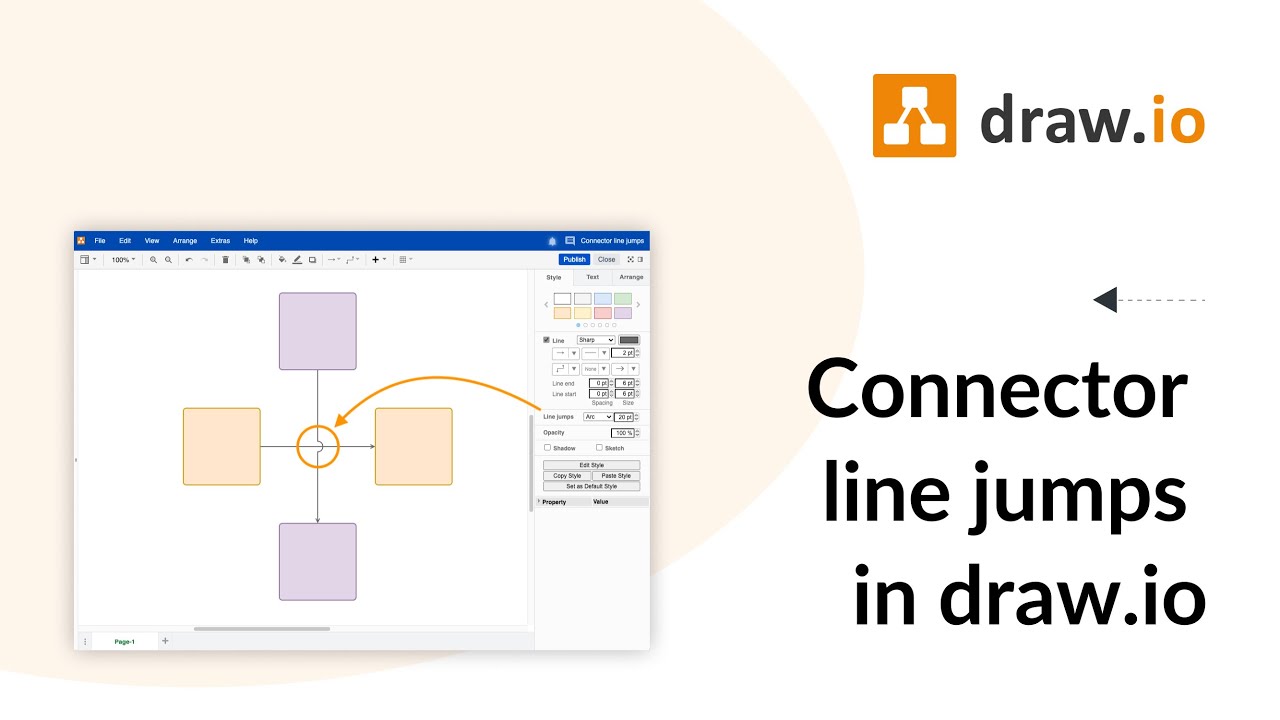I created a process in draw.io and do have multiple lines crossing each other. I tried to work with lines jumps but I am facing issues. Sometimes the line jumps appear, sometimes nothing happens. Can you help me?
Hi there. No problem, we can help you. With connectors, it’s important to know that (even if you’re not working with layers) they follow a set order. The connection that was created last is always placed at the top. In this case, a line jump will always be successful. However, if the line is located underneath the other connection, the line jump will fail. But don’t worry, there are two ways to easily overcome this challenge:
-
If you want the line jump to occur on a very specific line, select it with a right-click. Then select the To Front option. Now the connection is at the top of the order and the line jump will succeed (this assumes, of course, that you have previously enabled Line Jumps via the Style tab in the Format panel).
-
The simpler solution is to set up line jumps globally for all connections. This way the line jump will always happen on the connection that is above the other in the sequence. You can already set this up on the first connection. If you activate the Line Jump option at this time, it will be automatically applied to all subsequent connections. If you’ve forgotten this, you can also invoke this setting later. Just go to Menu > Edit > Select Edges to select all connections at once. Now go to the Style tab in the Format panel and activate Line Jumps.
On Youtube, you will also find a complete playlist on connectors, see https://drawio.link/connectors.
Fore more general info on draw.io for Confluence or Jira, please refer to our draw.io webpage.
And some great blogposts! Blog - draw.io