Hi, I’m using our demo instance of Linchpin. So far all is great. Thanks.
How can I change the colors of the menu bar on top. Where it says “Washington”, “Organization”, “Departments” and so on?
Hi, I’m using our demo instance of Linchpin. So far all is great. Thanks.
How can I change the colors of the menu bar on top. Where it says “Washington”, “Organization”, “Departments” and so on?
Sure, I’ll show you how this is done easily. Please note that our Linchpin demo instance includes the apps Linchpin Theme and Linchpin Manager as part of the complete Linchpin Intranet Suite. In case you are only using Linchpin Theme, this feature will not be working. You will need the app Linchpin Manager to support this. Please contact us (by chat here or by email) to see if we can arrange for a free license for you for Linchpin Manager.
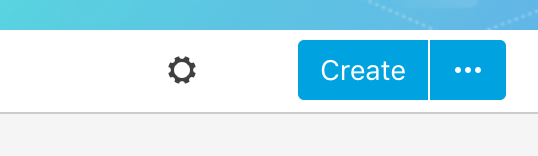
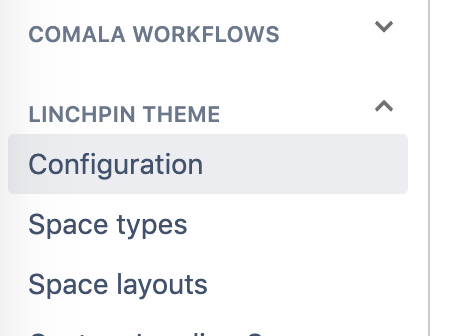
Now you can see the changes reflected in the menu bar: