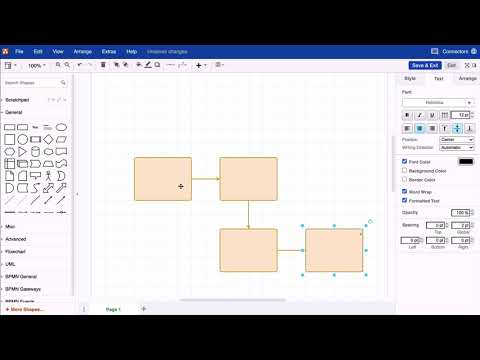Of course, besides creating diagrams with the mouse, draw.io also supports the use of your keyboard. This allows you to create flowcharts and process diagrams in seconds.
Creating a flowchart with the same shapes
Insert a shape of your choice into your draw.io diagram. Now hold down the Alt and Shift key and use the arrow keys to insert another shape of the same type on the left, right, top, or bottom. The new shapes will be provided with a floating connector (learn more about floating and fixed connectors here How to connect shapes in draw.io (including floating and fixed connectors) ).
Using the keyboard for flowcharts with different shapes
Go through the process described above. When you have inserted the new shape, briefly release the Alt key (only the Shift key remains pressed). Now click on the desired shape in the shape library to replace it in the chart. You can now press the Alt key again and continue creating the flowchart.
Fore more general info on draw.io for Confluence or Jira, please refer to our draw.io webpage.
And some great blogposts! Blog - draw.io