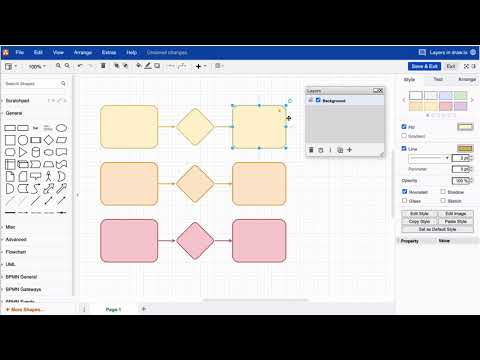I created a diagram in draw.io. Now I like to check, if every shape was added to the right layer, therefore I want to hide them (and afterward make them visible again). Is this possible in draw.io?
Hi there. First, you need to make sure that the layer panel is visible (see Menu > View > Layers or Cmd+Shift+L ). When you have a look at the layers, you’ll find a blue checkbox at the left of the layer name (by default, one layer is always named Background). Uncheck the box to hide that layer, click the box again to make the layer (and all the shapes that are on that specific layer) visible again. There is a dedicated video to answer your question below and a Youtube playlist that covers all available layer features, so be sure to check out our Youtube channel.
Fore more general info on draw.io for Confluence or Jira, please refer to our draw.io webpage.
And some great blogposts! Blog - draw.io
This is great feature, is there any way we can add keyboard shortcut for show/hide instead of using mouse click ?
Hi, unfortunately, that’s not a shortcut that’s offered right now. Here you can find all offered shortcuts.
Fore more general info on draw.io for Confluence or Jira, please refer to our draw.io webpage.
And some great blogposts! Blog - draw.io